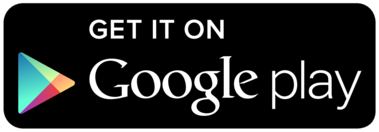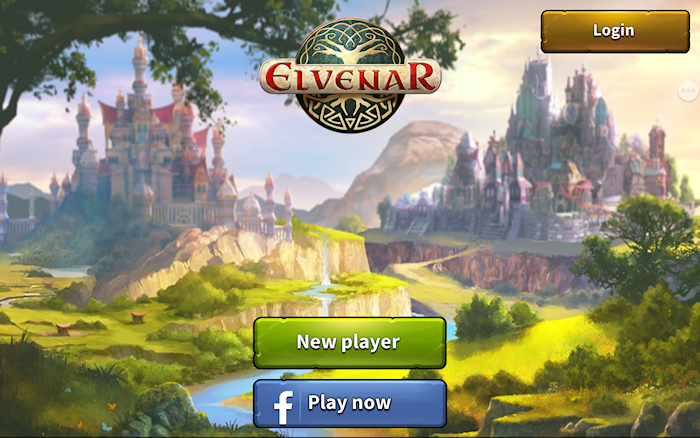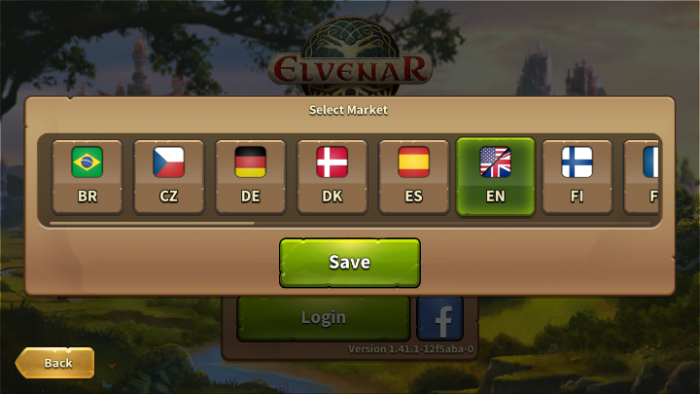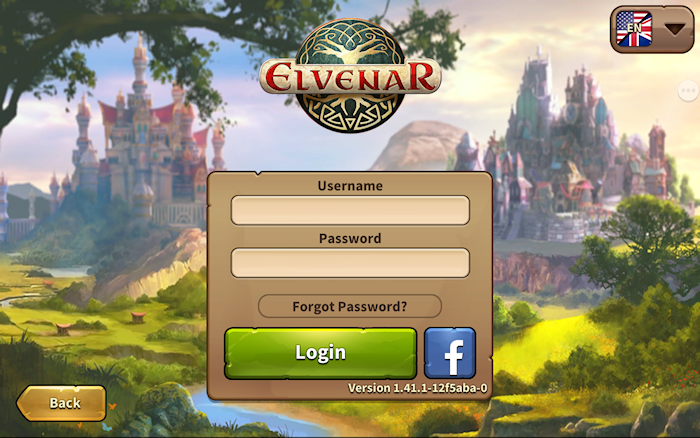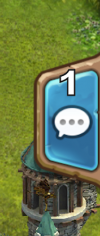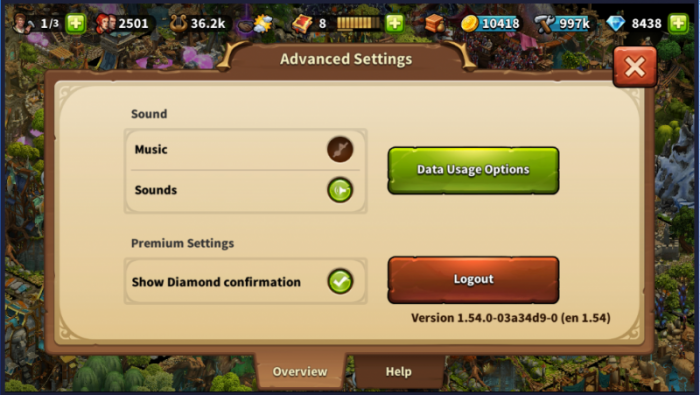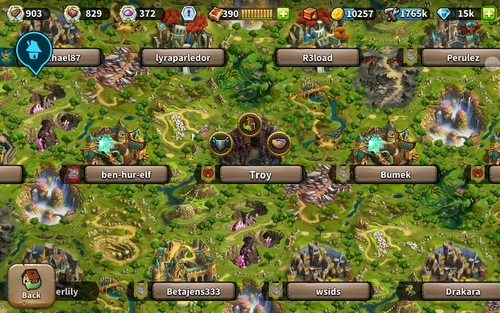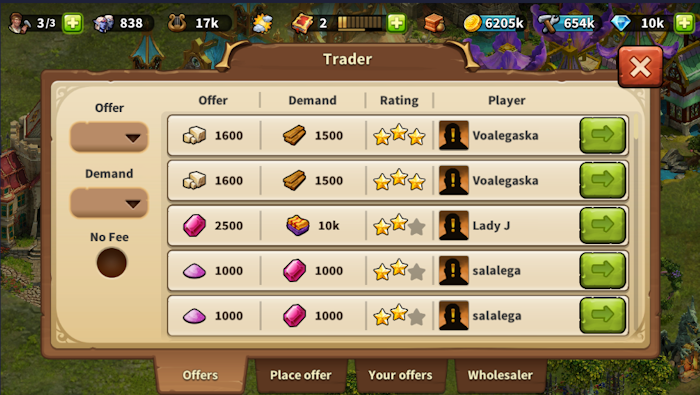„Elvenar app” változatai közötti eltérés
| 220. sor: | 220. sor: | ||
[[file:Advanced sttings.png|700px|center]] | [[file:Advanced sttings.png|700px|center]] | ||
<br><br> | <br><br> | ||
==== | ====Szomszédok meglátogatása==== | ||
A Világtérképen ki tudod választani, azt a szomszédodat, akinek szeretnél segíteni, majd pedig koppints a Szomszédi segítség ikonra. | |||
<br><br> | <br><br> | ||
[[file:NH_1.png|700px|center]] | [[file:NH_1.png|700px|center]] | ||
<br> | <br> | ||
Amikor szomszédot látogatsz, nem látod a városát. Helyette kapsz egy ablakot, ahol kiválaszthatod, hogy milyen segítséget szeretnél nyújtani a szomszédodnak: arany adományozása a Főépületnek, Építők motiválása (ha elérhető), illetve Kultúrális épület kitakarítása (a lehető legnagyobb elérhető kulturális épület). | |||
<br><br> | <br><br> | ||
[[file:NH_2.png|700px]] | [[file:NH_2.png|700px]] | ||
A lap 2017. december 30., 16:14-kori változata
The Elvenar App provides a convenient way of playing Elvenar on your mobile device and grants access to the game features needed to maintain your game account. This wiki page will aid you in using the app by defining the apps user interface and also displaying the little differences in usability between app and browser version.
- Note that the app is now available on iOS and Android devices.
Elérhetőség
| iOS |
|---|
| Android |
Követelmények
Minimum követelmények
iOS eszközökön:
- iPod touch, iPhone, iPad.
- iOS 8 vagy nagyobb
- Internet elérhetőség
Az App nem elérhető ezeken a régebbi modelleken: iPhone 4S, iPad2, iPad mini, iPod touch 5 és ezek korábbi változatain.
Android eszközökön:
- Android 4.4 vagy nagyobb
- Internet elérhetőség
Az applikáció nem tölthető le, ha az eszköz régebbi Android verzióval rendelkezik.
Alapvető játékelemek
- Épület elhelyezés, áthelyezés, fejlesztés és eladás
- Az összes vendégfaj és minden ami velük kapcsolatos
- Nyersanyag termelés
- Kutatási Fa
- Felfedezés
- Egyezkedés a Tartományokban
- Teljes kereskedési funkció
- Küldetések (az Események még nem)
- Építők kunyhója
- Kultúra Áttekintő
- Árucikk Áttekintő
- Városbővítések elhelyezése
- Bevezető küldetéssor
- Egységképzés és Automatikus csata
- Zenék és hangok
- Chat
- Rnagsor
- Testvériségek
- Szomszédi segítségnyújtás, amely a következőket is tartalmazza:
- Szomszédok, akik meglátogattak
- Értesítések
Bevezetésre kerülő játékelemek
Az 1.41.1-es verziótól kezdve ezek a játékelemek még nem érhetőek el, de hamarosan bevezetésre kerülnek.
- Játékos profilkép
- Privát üzenetek
- Vendégfajok Árucikkeinek Áttekintője
- Raktár
- Események (küldetéssorral együtt)
- Bajnokságok
- Ősi Csodák (az Ősi Csodák hatásai már alkalmazhatóak a városodban)
- Bűbájok és a Varázsakadémia (a városban aktivált bűbájok hatásai már elérhetőek, de az effektek még nem láthatóak).
Registration and Login
If you are a new player you can choose to play the game without registering an account. This option will automatically generate a guest account for you In order to save the progress of your game, however, you will still have to register your account at a later point in time. This will be triggered as a special part of the tutorial. The corresponding quest will ask you to choose a name and register your account.
If you have played the browser version before, you can use the login to access the game with your existing account. But you can also register a new account using the registration screen of the app. Please remember that you can only have one active player account per world. Once you logged in, you need to select the world on which to play.
It is very important before logging in to ensure you select the correct server. In the top right hand corner you need to tap the small flag which will open the below page listing all Elvenar servers. Here you will need to select the server you want.
Mobile Interface
The mobile Interface in Elvenar is very intuitive and easy to use. While there are many similarities between the desktop and mobile versions, they differ on several important points.
Main screen
This is your main screen showing your city and the buildings in it. At the top of the main screen you have access to the most important features.
| Number | Name | Description |
|---|---|---|
| 1 | Builders | Builders are responsible for constructing and upgrading buildings. Tap on the green + to unlock more builders. |
| 2 | Population | This shows your available Population. |
| 3 | Culture | This shows your available Culture. |
| 4 | Culture Bonus | This shows if you have a Culture Bonus and its possible benefits. |
| 5 | Knowledge Points | Knowledge Points (KP) are a special kind of currency. They are assembled in this bar. You can acquire them on several occasions and they have many uses. |
| 6 | Goods Overview | A list of your available Goods. |
| 7 | Coins | Your current amount of Coins. |
| 8 | Supplies | Your current amount of Supplies. |
| 9 | Diamonds | Your current available Premium currency. Tap on the green + to buy more Diamonds. |
On the left of the main screen, you have the following:
| Number | Name | Description |
|---|---|---|
| 1 | Race picture | This is showing the chosen race avatar. |
| 2 | Fellowship | Tap here to see your fellowship members list. |
| 3 | User Namne | This is your user name. |
| 4 | Ranking | This shows your position in the ranking. Tap on it to access all rankings. |
| 5 | Quests | Tap here to see your open quests |
| 6 | Notifications | Tap here to see notifications about your received Neighborly Help and who has accepted your offers in the Trader. |
On the right of the main screen, you have access to the chat window by tapping on the icon:
At the bottom of the main screen, you have the following:
| Number | Name | Description |
|---|---|---|
| 1 | World Map | Tap here to enter the World Map, explore it, collect Relics and visit other players. |
| 2 | Research Menu | Tap here to enter the Research Menu and research new technologies. |
| 3 | Move mode | Tapping the move button and then a building, will attach that building to the cursor. A grid is shown and the building area is highlighted in green if the position is valid for the building and red if not. |
| 4 | Buildings Menu | Tapping the buildings button in the bottom menu opens the buildings menu. Buildings are sorted into different categories and you can choose them via tabs. |
| 5 | Advanced settings | Tap here adjust game settings and to log out. |
Advanced settings
On the mobile App, you get a simplified Advanced settings menu, where you can turn the sound ON/OFF for music and game sounds and select if you want a confirmation screen before spending any premiums.
This is where you find the Logout button as well.
Szomszédok meglátogatása
A Világtérképen ki tudod választani, azt a szomszédodat, akinek szeretnél segíteni, majd pedig koppints a Szomszédi segítség ikonra.
Amikor szomszédot látogatsz, nem látod a városát. Helyette kapsz egy ablakot, ahol kiválaszthatod, hogy milyen segítséget szeretnél nyújtani a szomszédodnak: arany adományozása a Főépületnek, Építők motiválása (ha elérhető), illetve Kultúrális épület kitakarítása (a lehető legnagyobb elérhető kulturális épület).
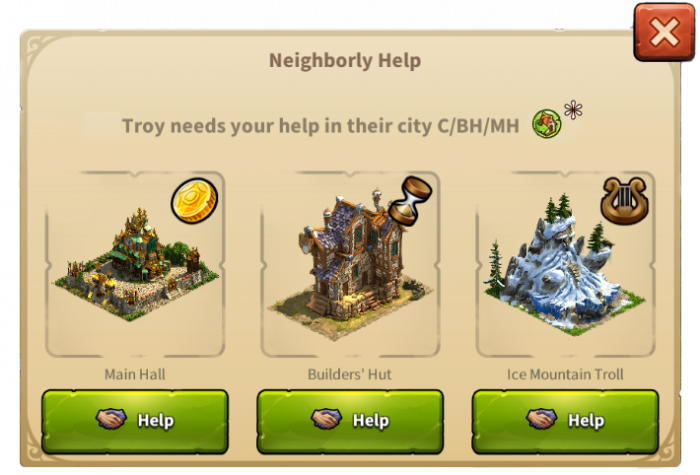
Kereskedő
A kereskedés csak a Kereskedőből érhető el. Itt tudsz ajánlatokat elfogadni, elhelyezni, és a Kufárral üzletelni. Még nincs Testvériségi szűrő, de van egy Díjmentes szűrő, ami a böngészős verzióban nincs.
Épületek eladása
A Mozgatás ikonra koppintva, majd az épületet kiválasztva el tudod eladni az épületeket. Koppints az Eladás gombra ![]() , hogy megnyisd az épület eladása ablakot.
, hogy megnyisd az épület eladása ablakot.